Uniden iGO CAM 50R Owner's Manual
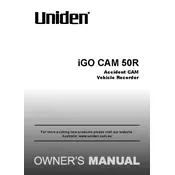
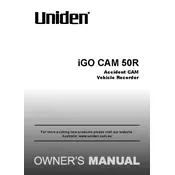
To install the Uniden iGO CAM 50R, mount the main camera on the front windshield using the provided suction cup mount. Connect the power cable to the vehicle's cigarette lighter socket and run the cable neatly along the edge of the windshield. Position the rear camera on the rear windshield and connect it to the main unit using the provided cable. Ensure both cameras have a clear view of the road.
To adjust the date and time, access the main menu by pressing the Menu button. Navigate to the settings option and select Date & Time. Adjust the settings using the navigation buttons and confirm your selection. Make sure the time zone is correctly set to sync with GPS data.
If the camera is not turning on, check if the power cable is securely connected to both the device and the power source. Verify that the vehicle's power outlet is functioning. Try using a different compatible power cable if available. If the issue persists, perform a reset by pressing the reset button located on the device.
To format the SD card, go to the main menu and select the Format option under the settings menu. Confirm your selection to erase all data on the SD card. Ensure you back up any important footage before formatting, as this process will delete all stored videos and files.
To access recorded footage, remove the SD card from the camera and insert it into a compatible card reader connected to a computer. You can also view recordings directly on the device by navigating to the playback menu. Select the desired video and use the navigation buttons to play it.
The Uniden iGO CAM 50R supports multiple resolution options, including Full HD (1920x1080) and HD (1280x720). You can adjust the resolution settings in the video settings menu to suit your storage and quality preferences.
Blurry footage may be caused by a dirty lens or incorrect focus settings. Clean the camera lens with a soft cloth. Check the resolution settings to ensure they are set to the highest quality available. If the issue persists, verify that the camera is securely mounted and not vibrating excessively.
To update the firmware, visit the Uniden website and download the latest firmware version for the iGO CAM 50R. Copy the firmware file to a formatted SD card and insert it into the camera. Follow the on-screen instructions to complete the update process. Ensure the device remains powered during the update to avoid corruption.
If the camera is not recording, check if the SD card is inserted correctly and is not full. Ensure the card is formatted and compatible with the device. Verify that the loop recording feature is enabled in the settings, which allows continuous recording by overwriting the oldest files when the card is full.
To improve night vision quality, ensure the night mode is enabled in the settings. Clean the windshield and camera lens to reduce glare and reflections. Adjust the camera angle to minimize direct exposure to headlights from oncoming traffic. Consider upgrading to a higher capacity SD card to avoid compression loss with high-quality settings.