Uniden iGO CAM 345 Owner's Manual
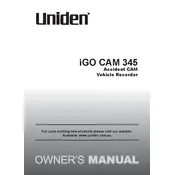
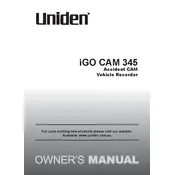
To install the Uniden iGO CAM 345, mount the camera on the windshield using the suction cup mount. Connect the power cable to the camera and plug it into the car's cigarette lighter socket. Adjust the camera to ensure it captures the road ahead clearly.
If your iGO CAM 345 does not turn on, check the power connection to ensure it is securely plugged in. Verify that the cigarette lighter socket is providing power. If the issue persists, try resetting the camera or consult the user manual for further troubleshooting steps.
To update the firmware on your iGO CAM 345, download the latest firmware from the Uniden website. Transfer the firmware file to a microSD card. Insert the card into the camera and follow the on-screen instructions to complete the update.
If the video recordings are blurry, ensure that the camera lens is clean. Adjust the focus settings if available. Also, check if the camera is securely mounted and not vibrating while driving.
To reset the iGO CAM 345 to factory settings, navigate to the settings menu, select 'System Settings,' and choose 'Factory Reset.' Confirm the reset when prompted.
Ensure that loop recording is enabled in the camera settings. This feature allows the camera to overwrite the oldest recordings when the storage is full, ensuring continuous recording.
If the camera stops recording after a few minutes, check if the memory card is full or corrupted. Ensure that the card is formatted correctly and has enough space for new recordings.
Yes, you can use a larger microSD card, but ensure it is compatible with the camera. The iGO CAM 345 supports microSD cards up to a certain capacity, typically 32GB or 64GB, depending on the model specifications.
To transfer recordings, remove the microSD card from the camera and insert it into a card reader connected to your computer. Alternatively, connect the camera directly to the computer using a USB cable and access the files through the file explorer.
If the camera does not detect the microSD card, try reinserting it to ensure a proper connection. Format the card using the camera's formatting option. If the issue continues, test with a different microSD card to rule out compatibility issues.