Uniden iGO CAM 325 Owner's Manual
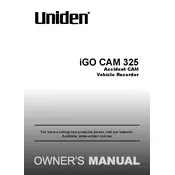
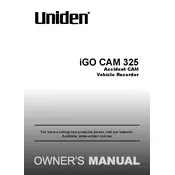
To install the Uniden iGO CAM 325, attach the suction mount to the windshield. Insert the camera into the mount, and connect the power cable to your vehicle's power outlet. Adjust the camera angle for optimal recording.
Download the latest firmware from the Uniden website. Copy the firmware file to a formatted microSD card, insert it into the camera, and restart the device. Follow the on-screen instructions to complete the update.
Ensure that the power cable is securely connected and the vehicle's power outlet is working. Try a different power cable or outlet. If the problem persists, perform a reset by pressing the reset button with a pointed object.
To format the microSD card, navigate to the settings menu, select 'Format Card', and confirm your choice. This will erase all data on the card, so ensure important files are backed up.
Remove the microSD card from the camera and insert it into a card reader connected to your computer. Use any media player that supports the video format to view the recordings.
Ensure the camera lens is clean and free of obstructions. Check the video resolution settings in the menu and ensure it is set to the highest quality. Lastly, verify the microSD card's write speed meets the camera's requirements.
Navigate to the settings menu, select 'Restore Default Settings', and confirm your choice. This will reset all settings to their original state.
Check if the power connection is stable and the cable is not damaged. Ensure the microSD card is properly inserted and not corrupted. Performing a firmware update or resetting the device may also resolve the issue.
Yes, the Uniden iGO CAM 325 has a built-in microphone for audio recording. You can enable or disable this feature in the settings menu under 'Audio Recording'.
Access the settings menu, select 'Date/Time', and use the navigation buttons to set the correct time and date. Confirm your changes before exiting the menu.