Uniden iGO CAM 30 Owner's Manual
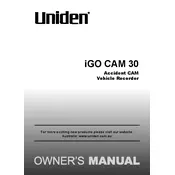
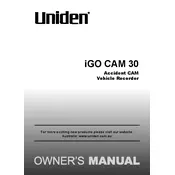
To install the Uniden iGO CAM 30, attach the suction mount to the windshield. Connect the power cable to the camera and plug it into the vehicle's 12V socket. Adjust the camera angle for optimal viewing.
Check the power connection and ensure the vehicle's socket is working. Try using a different power cable if available. Also, verify the battery's charge status if applicable.
To format the memory card, go to the settings menu on the camera, select 'Format', and confirm the action. Ensure you back up important data as formatting will erase all content.
Ensure the camera lens is clean and unobstructed. Check the video resolution settings to ensure it is set to a high-quality option. Consider using a high-speed memory card for better performance.
Visit the Uniden website to download the latest firmware. Transfer the firmware file to the memory card, insert it into the camera, and follow the on-screen instructions to update.
Yes, the Uniden iGO CAM 30 is equipped with night vision capabilities. Ensure the night mode setting is enabled for optimal recording in low-light conditions.
Restart the camera and check for firmware updates. Consider using a different, high-quality memory card. If the problem persists, perform a factory reset through the settings menu.
Remove the memory card from the camera and insert it into a card reader connected to your computer. Alternatively, connect the camera directly to the computer via USB cable and transfer files.
Check the settings to ensure that audio recording is enabled. Verify that the microphone is not obstructed or damaged. Restart the device to see if the issue resolves.
Regularly clean the camera lens and check for firmware updates. Use high-quality memory cards and periodically format them to maintain performance. Store the camera in a cool, dry place when not in use.