Uniden GXVR558XX Owner's Manual
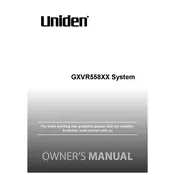
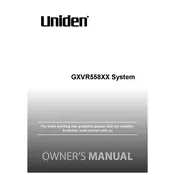
To set up the Uniden GXVR558XX, start by connecting the cameras to the DVR unit. Ensure all cameras are powered and connected via the provided cables. Connect the DVR to a monitor using an HDMI or VGA cable. Power on the system and follow the on-screen setup wizard to configure your settings, including date, time, and network connections.
First, check all cable connections between the cameras and the DVR. Ensure that the power supply to each camera is active. Confirm that the monitor is correctly connected to the DVR and set to the correct input channel. If issues persist, try restarting the DVR and monitor.
To access the system remotely, download the Uniden Guardian App from your device’s app store. Connect your DVR to the internet, and use the app to scan the QR code found in the DVR's network settings. Follow the app instructions to complete the setup.
Regularly clean the camera lenses with a soft, lint-free cloth to prevent dust and dirt accumulation. Check the camera mounts to ensure they are secure and adjust angles if necessary. Inspect cables for any signs of wear or damage.
To extend recording time, consider using motion detection to record only when movement is detected. Adjust the video quality settings to a lower resolution or frame rate. Additionally, increasing the hard drive capacity can provide more storage for recordings.
Check that the Ethernet cable is securely connected to both the DVR and the router. Ensure that your network settings are correctly configured in the DVR menu. Restart your router and DVR to refresh the connection. If problems persist, contact your internet service provider.
To reset to factory settings, navigate to the system settings menu on the DVR. Select 'Restore' or 'Factory Default' and confirm your choice. Note that this will erase all current settings and configurations.
Yes, firmware upgrades can improve system performance and add new features. Visit the Uniden website to check for available updates. Download the firmware and follow the provided instructions to install it on your DVR.
To back up recordings, connect a USB storage device to the DVR. Access the playback menu, select the recordings you wish to back up, and choose the 'Export' option. Follow the prompts to save the files to your USB device.
If you forget your password, you will need to perform a password reset. Refer to the user manual for the reset procedure, which may involve contacting Uniden customer support for assistance.