Uniden GXVR Owner's Manual
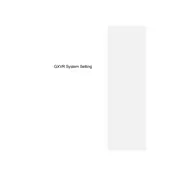
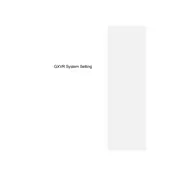
To set up your Uniden GXVR Security System, connect the cameras and DVR to power sources. Then, connect the DVR to your monitor using an HDMI cable. Follow the on-screen instructions to complete the initial setup.
Check the power connections to ensure the cameras are powered. Verify that the video cables are securely connected to both the cameras and the DVR. If the issue persists, try resetting the DVR.
Download the Uniden app from the App Store or Google Play. Register an account and add your GXVR system using the unique QR code found on the DVR. You can now view live footage from anywhere.
Regularly clean the camera lenses and ensure all connections are secure. Check for software updates for your DVR and cameras. Periodically review and delete unnecessary recordings to free up storage space.
This could be due to a faulty power supply or overheating. Ensure the DVR is placed in a well-ventilated area and check the power connections. If the problem continues, consider contacting Uniden support for further assistance.
Access the DVR menu and navigate to the camera settings. Enable motion detection for each camera and adjust the sensitivity as needed. Save the settings to activate motion alerts.
Yes, you can expand the storage by replacing the existing hard drive with a larger one, or by connecting an external hard drive to the DVR. Ensure the new drive is compatible with the system.
Check the DVR settings to ensure recording is enabled. Verify that the hard drive is properly connected and has available space. You may also want to format the hard drive to resolve recording issues.
To reset your system, access the DVR menu, and locate the 'Factory Reset' option under system settings. Confirm the reset and wait for the system to reboot with factory defaults.
The power LED indicates the system is on. The HDD LED shows hard drive activity. Network LEDs indicate network connectivity status. Refer to the user manual for a detailed LED guide.