Uniden Guardian Live Pro Owner's Manual
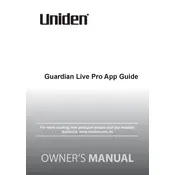
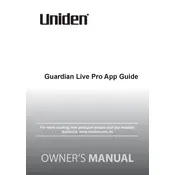
To set up the Uniden Guardian Live Pro App, first download the app from the App Store or Google Play. Open the app and follow the on-screen instructions to create an account. Once your account is set up, connect your Uniden camera to the app by scanning the QR code on the camera or manually entering the camera's unique ID.
Ensure that both your phone and camera are connected to the same Wi-Fi network. Restart both the camera and the app. If issues persist, check for any available updates for the app and the camera firmware. If the problem continues, try resetting the camera and reconnecting it to the app.
To adjust the motion detection settings, open the app and navigate to the camera settings. Look for the motion detection option and adjust the sensitivity levels or the detection area according to your needs. Save the changes once you have configured the settings.
Yes, the Uniden Guardian Live Pro App supports viewing live footage from multiple cameras simultaneously. Open the app, and navigate to the live view section where you can add and arrange multiple camera feeds on the screen.
Ensure that your app is updated to the latest version. Clear the app's cache and data, and restart your device. If the issue persists, uninstall and reinstall the app. Make sure your device's operating system is also up-to-date.
Yes, you can receive motion alerts on your phone. Ensure notifications are enabled in both the app and your phone's settings. Configure the alert settings within the app to receive notifications when motion is detected.
To share access, open the app and go to the camera settings. Look for the share or add user option and enter the email address of the person you want to share access with. The person will receive an invitation and need to create an account or log in to view the camera.
If you forget your password, open the app and click on the 'Forgot Password' link on the login screen. Follow the instructions to reset your password using your registered email address.
To save recorded video clips, access the recorded footage in the app, select the clip you want to save, and use the download or save option provided in the app to store the video on your phone.
To update the firmware, open the app and navigate to the camera settings. Check for any firmware updates and follow the app's instructions to download and install the latest firmware version for your camera. Ensure that your camera remains connected to power throughout the update process.