Uniden Guardian App Cam 26 Owner's Manual
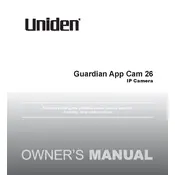
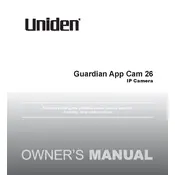
To set up your Uniden Guardian App Cam 26, download the Uniden app from your app store, create an account, and follow the on-screen instructions to connect the camera to your Wi-Fi network. Ensure your camera is powered on and within range of your Wi-Fi.
If your camera is not connecting to Wi-Fi, ensure your router is working and within range. Check that you are using the correct Wi-Fi password and that the camera is compatible with your network frequency (2.4GHz). Restart your router and camera if necessary.
To reset your camera to factory settings, locate the reset button on the camera. Press and hold it for about 10 seconds until the camera restarts. This will erase all settings, and you will need to set up the camera again.
Mount your camera at a high vantage point for a wide field of view. Use the included mounting hardware for secure installation. Ensure the camera is in a location with good Wi-Fi signal strength and is protected from extreme weather if placed outdoors.
Blurry or distorted video may be due to a dirty lens or poor network connection. Clean the camera lens with a soft, dry cloth and ensure your camera has a strong Wi-Fi signal. Check for any obstructions or damage to the camera lens.
To improve night vision quality, ensure the camera's infrared LEDs are not obstructed. Reduce any nearby light sources that may cause glare, and ensure the camera is positioned correctly to cover the area you want to monitor.
Check your motion detection settings in the Uniden app and adjust the sensitivity as needed. Ensure the camera's view is not obstructed and that it is positioned correctly to detect movement in the desired area.
Yes, you can access your camera from multiple devices. Simply download the Uniden app on each device, log in with the same account credentials, and you will have access to the camera feed.
Check for firmware updates in the Uniden app under the camera settings. If an update is available, follow the on-screen instructions to download and install it. Ensure your camera is connected to a stable Wi-Fi network during the update process.
Ensure that your camera's SD card is properly inserted and has enough space. Check the recording settings in the Uniden app to ensure they are configured correctly. Restart the camera and app if necessary.