Uniden Guardian App Cam 24 Owner's Manual
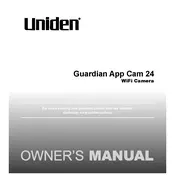
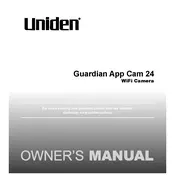
To connect your Uniden Guardian App Cam 24 to Wi-Fi, ensure the camera is powered on and within range of your router. Open the Uniden Guardian app, select 'Add Camera,' and follow the on-screen instructions to connect to your Wi-Fi network.
If your camera is not connecting, ensure that both your phone and camera are on the same Wi-Fi network. Restart your camera, check your Wi-Fi settings, and ensure that the app is updated to the latest version.
To reset your camera to factory settings, locate the reset button on the camera. Press and hold it for about 10 seconds until you see the LED indicator flash. This will restore the default settings.
Ensure that your camera is within range of your Wi-Fi router, and there are no obstructions. Check your internet speed and reduce the number of devices connected to your network if necessary.
Yes, you can view your camera footage remotely using the Uniden Guardian app. Ensure your camera and smartphone have internet access, and you are logged into your account on the app.
To update the firmware, open the Uniden Guardian app, go to the camera settings, and check for any available updates. Follow the on-screen instructions to install the update.
Check if the SD card is properly inserted and has sufficient space. Ensure that recording settings are enabled in the app, and the camera is powered on and connected to Wi-Fi.
In the Uniden Guardian app, navigate to the camera settings and select 'Motion Detection.' Adjust the sensitivity levels and enable alerts to receive notifications on your smartphone.
Recorded footage can be accessed through the Uniden Guardian app. Go to the 'Playback' section, select the desired date and time, and view the recorded video from your SD card or cloud storage.
Regularly check the camera lens for dust or debris and clean it with a microfiber cloth. Ensure the camera firmware is up to date and periodically check the SD card for errors or required formatting.