Uniden Guardian 365 Pro Owner's Manual
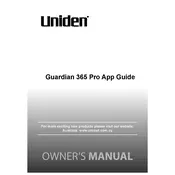
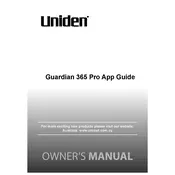
To connect the Uniden Guardian 365 Pro App to your security cameras, ensure your cameras are powered on and connected to the same network as your mobile device. Open the app, navigate to the device setup menu, and follow the on-screen instructions to add a new device using the camera’s unique ID or QR code.
First, check that notifications are enabled in the app settings and on your mobile device. Ensure the app has the necessary permissions to send alerts. Also, verify that your camera’s motion detection settings are correctly configured and the sensitivity is appropriately set.
To view recorded footage, open the app and go to the recordings section. Select the camera you wish to view footage from, and use the calendar or timeline feature to choose the specific date and time of the recording you want to watch.
Ensure your mobile device is connected to a stable internet connection. Check if the app has the necessary permissions to access the network. Restart the app and, if necessary, reboot your router. If the problem persists, check for any outages with your internet service provider.
To reset your password, open the app and click on 'Forgot Password' on the login screen. Enter your registered email address and follow the instructions in the email you receive to reset your password.
To update the firmware, open the app and navigate to the settings menu. Select your device and check for available firmware updates. Follow the prompts to download and install the update. Ensure your device remains connected to the power supply and internet during this process.
First, check that the volume on your device is turned up and not muted. Verify that the app has permission to access the microphone and speakers. Try restarting the app and your device. If issues persist, check for app updates or reinstall the app.
Yes, you can access the Uniden Guardian 365 Pro App from multiple devices. Ensure each device is logged in with the same account credentials. Note that simultaneous streaming might affect the performance depending on your network capacity.
Check your internet connection speed, as a slow connection can cause lag. Ensure your router is placed close to the camera for a stronger signal. Reducing the number of devices using the network can also improve performance.
To enable two-factor authentication, open the app and go to the account settings. Select the security options and follow the instructions to enable two-factor authentication, typically involving linking your account with a phone number or authentication app.