Uniden GSHC1000 Owner's Manual
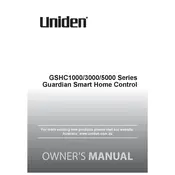
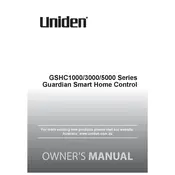
To reset the Uniden GSHC1000 to factory settings, press and hold the reset button located on the back of the device for 10 seconds until the LED indicator blinks rapidly.
Ensure your WiFi network is working properly and that the Uniden GSHC1000 is within range. Try restarting your router and the device. If the issue persists, re-enter your WiFi credentials on the device.
Check for firmware updates by navigating to the settings menu in the Uniden app. If an update is available, follow the on-screen instructions to install it.
Regularly clean the device's exterior with a soft, dry cloth, and ensure it is kept in a cool, dry place. Avoid exposure to extreme temperatures and moisture.
Use the Uniden app to connect the GSHC1000 to your smart home system. Follow the integration prompts specific to your smart home ecosystem, such as Alexa or Google Home.
First, ensure the device is powered on and connected to WiFi. Restart the device and check for any available firmware updates. If the problem persists, perform a factory reset.
Open the Uniden app, navigate to the user settings section, and select 'Add New User'. Follow the prompts to configure permissions and access levels for different users.
Yes, you can access the device remotely through the Uniden app, provided your device is connected to the internet. Ensure remote access is enabled in the app settings.
Check the stability of your WiFi connection and reduce interference by moving the device closer to the router. Ensure your router firmware is up to date and consider using a WiFi extender.
Access the security settings in the Uniden app, select 'Change Password', and follow the prompts to set a new administrator password. Ensure it is strong and unique.