Uniden GNVR 8640 Owner's Manual
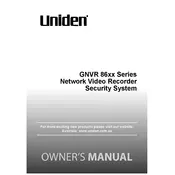
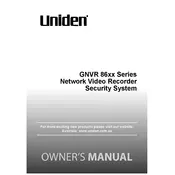
To set up your Uniden GNVR 8640, first connect the NVR to your router using an Ethernet cable, then attach the cameras to the NVR. Power on the NVR and cameras. Use a monitor connected to the NVR via HDMI or VGA to access the setup wizard. Follow the on-screen instructions to configure your system settings.
Ensure that the hard drive is properly installed and formatted. Check your recording schedule to ensure that it is set correctly. Also, verify that there is sufficient space on the hard drive and that the cameras are connected and functioning.
Download the Uniden app on your smartphone or tablet. Register an account, then add your device by scanning the QR code found on the NVR or entering the device's ID manually. Ensure your NVR is connected to the internet.
Check that the cameras are powered on and properly connected to the NVR. Ensure that the video cables are securely attached. You may also need to check the camera settings on the NVR interface to confirm they are enabled.
Visit the Uniden support website to download the latest firmware. Transfer the firmware file to a USB drive. Insert the USB drive into the NVR, then access the system settings and select the firmware update option. Follow the prompts to complete the update.
Regularly check and clean the camera lenses and housings to ensure clear video quality. Periodically review and clear hard drive storage to maintain recording capacity. Update firmware and software as needed to ensure system stability and security.
Ensure that all network cables are securely connected and that the router is functioning properly. Restart the NVR and your router. Check for any IP address conflicts and ensure that the NVR is assigned a unique IP address.
Yes, recordings can be accessed via the Uniden app or through a web browser by logging into your account. Ensure the remote device is connected to the internet and you have the correct permissions set up.
Check the power cable and ensure it is securely connected to both the NVR and a working power outlet. If the unit still does not power on, try using a different power cable or outlet. If issues persist, contact Uniden support.
Access the NVR's menu and navigate to the motion detection settings. Select the cameras for which you want to enable motion detection, adjust the sensitivity, and set the schedule for alerts. Save the settings to activate motion alerts.