Uniden App Cam Spotlight Owner's Manual
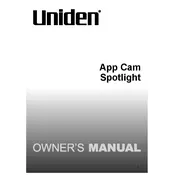
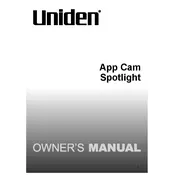
To set up your Uniden App Cam Spotlight Camera, download the Uniden app from the App Store or Google Play. Create an account, then follow the in-app instructions to connect the camera to your Wi-Fi network and complete the setup process.
Ensure your Wi-Fi network is operating on the 2.4GHz band, as the camera might not support 5GHz. Check that your Wi-Fi password is correct and that the camera is within range of the router. Restart your router and the camera, and try setting up again.
Locate the reset button on the camera, usually found on the bottom or back. Press and hold it for about 10 seconds until the LED indicator flashes, indicating the camera has been reset to factory settings.
Ensure that the night vision mode is enabled in the camera settings within the app. Make sure there are no obstructions or reflective surfaces near the camera that could interfere with the infrared LEDs. Clean the camera lens to remove any dirt or smudges.
Open the Uniden app, navigate to the camera settings, and check for available firmware updates. If an update is available, follow the prompts to download and install it. Ensure the camera remains connected to power and Wi-Fi during the update.
Verify that the motion detection feature is enabled in the camera settings. Adjust the sensitivity settings to ensure motion is detected. Check that the camera has sufficient storage space or that your cloud storage plan is active.
Yes, you can access your camera remotely using the Uniden app on your smartphone or tablet. Ensure your device has an active internet connection and that the camera is connected to your home Wi-Fi network.
Open the Uniden app and navigate to the camera settings. From there, you can adjust the spotlight settings, including brightness and activation triggers, such as motion detection or scheduled times.
Regularly clean the camera lens and housing to prevent dirt and debris from affecting performance. Check for firmware updates through the app and ensure the camera is securely mounted. Inspect the power connection and wiring for any damage.
Place the camera closer to the Wi-Fi router to improve signal strength. Consider using a Wi-Fi range extender if the camera is far from the router. Ensure there are no large obstructions or electronic devices causing interference between the camera and the router.