Uniden GNVR 16700 Owner's Manual
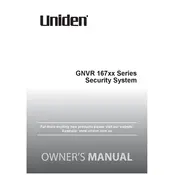
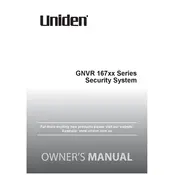
To set up remote viewing, first connect your GNVR 16700 to the internet via Ethernet. Download the Uniden app on your smartphone, create an account, and scan the QR code found in the device's network settings to link your system. Ensure port forwarding is configured on your router.
If the system is not recording, check the hard drive status in the system settings to ensure it is correctly installed and formatted. Verify that the recording schedule is properly configured and that there is sufficient storage space.
To reset to factory settings, go to the main menu, select 'System', then 'Default', and choose 'Restore to Factory Settings'. Confirm the action and wait for the system to reboot.
Ensure that the Ethernet cable is securely connected and that the router is functioning. Check the network settings on the GNVR to ensure they are correct, and reboot both the GNVR and the router if necessary.
Visit the Uniden support website to download the latest firmware. Transfer the file to a USB drive, insert it into the GNVR, and navigate to the 'System Update' menu to install the update. Follow on-screen instructions carefully.
Regularly check for firmware updates, keep the device clean and dust-free, ensure proper ventilation, and periodically check the hard drive status. Back up important footage and check cables for wear and tear.
Check camera connections and power supply. Ensure that cables are intact and securely connected. Verify that each camera is enabled in the GNVR settings. If the issue persists, try connecting the camera to a different port.
Access the system menu, select 'Alarm', then 'Motion Detection'. Choose the camera you wish to configure, set the detection area and sensitivity, and ensure notifications are enabled if desired.
If you forget your password, you may need to perform a system reset to restore factory settings, which will erase all configurations. Contact Uniden support for assistance with password recovery to avoid data loss.
Insert a USB drive into the GNVR, navigate to the 'Playback' menu, select the footage you wish to export, and choose 'Backup'. Follow the prompts to save the footage to your USB drive.