Uniden GDVR 4T Series Owner's Manual
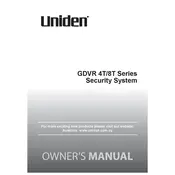
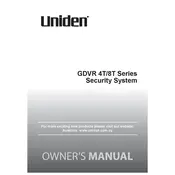
To set up motion detection, access the main menu, navigate to 'Camera Settings', and select 'Motion Detection'. From there, you can configure the sensitivity, area, and schedule for motion detection.
Check the connections between the cameras and the DVR, ensure the monitor is properly connected, and verify that the input source on the monitor is set correctly. Restart the DVR if the issue persists.
Yes, you can access the system remotely by downloading the Uniden app on your smartphone and configuring the DVR's network settings to connect to the internet.
Visit the Uniden support website to download the latest firmware. Transfer it to a USB drive, insert the USB into the DVR, and follow the on-screen instructions to update the firmware.
Regularly check cable connections, clean the cameras and DVR, and ensure there is adequate ventilation around the DVR to prevent overheating.
Connect an external USB storage device to the DVR, go to the 'Backup' menu, select the footage you wish to save, and follow the prompts to transfer the files.
Ensure the camera lenses are clean, check for any obstructions, and verify the video settings on the DVR are set to the highest resolution supported by your cameras.
To reset the password, use the password recovery option available on the login screen or contact Uniden support for assistance with resetting it securely.
Check the DVR's recording schedule settings, ensure there is sufficient storage space, and verify that the cameras are properly connected and functioning.
Access the DVR's network settings, enter your email server details under the 'Email' section, and configure the motion detection settings to send alerts to your email.