Uniden GDVR 4A Series Owner's Manual
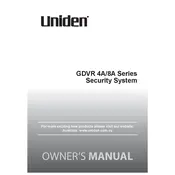
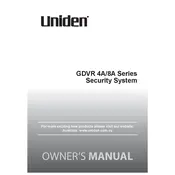
To set up motion detection, access the main menu, navigate to 'Alarm,' select 'Motion Detection,' and configure the areas and sensitivity levels you want. Save the settings to activate motion detection.
Ensure that the hard drive is installed and formatted correctly. Check the recording schedule and make sure the system is not set to 'Stop' mode. Verify camera connections and power supply.
Download the Uniden app from your app store. Configure the app with your DVR's unique ID and network settings. Ensure your DVR is connected to the internet for remote access.
Go to the main menu, select 'System,' then 'Default.' Confirm the reset to restore factory settings. Note that this action will erase all custom settings.
Regularly check camera lenses for dirt or obstructions, ensure cables are secure and undamaged, and periodically review recordings to ensure they are capturing as expected. Keep the DVR firmware updated.
Lower the recording resolution or frame rate, reduce the number of cameras recording continuously, or increase the storage capacity by upgrading the hard drive.
You can set up motion detection alerts, video loss alerts, and tampering alerts. Configure these in the 'Alarm' settings section of the main menu.
Check that the Ethernet cable is securely connected. Verify network settings in the DVR menu. Restart the router and DVR. Ensure the network firewall is not blocking the DVR.
The Uniden GDVR 4A can be integrated with compatible smart home systems that support ONVIF protocol. Check the manual for specific compatibility information.
Insert a USB drive into the DVR, go to 'Backup' in the menu, select the recordings you wish to save, and choose the 'Backup' option to transfer files to the USB device.