Uniden GDVR 43 Owner's Manual
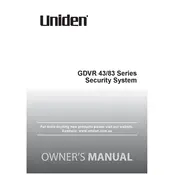
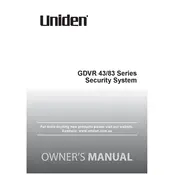
To set up motion detection, go to the main menu, select the 'Alarm' option, and then 'Motion Detection'. Adjust the sensitivity settings and specify the areas you want to monitor. Save the settings to activate motion detection.
Check if the hard drive is properly installed and has enough space. Ensure that the recording schedule is correctly set up. Also, verify that the cameras are connected and functioning.
Install the Uniden app on your smartphone. Connect the DVR to the internet, then use the app to scan the QR code found in the DVR's network settings to pair the device for remote access.
The Uniden GDVR 43 supports up to a 2TB SATA hard drive, allowing for extensive video storage.
To perform a factory reset, go to the 'System' menu, select 'Default', and then choose 'Factory Reset'. Confirm your selection to reset the system to its default settings.
Ensure that all cables are properly connected and the monitor is set to the correct input source. Check the power supply and make sure the cameras are functioning.
Yes, you can back up recordings by inserting a USB drive into the DVR, navigating to the 'Backup' menu, selecting the files you want to copy, and starting the backup process.
To update the firmware, visit the Uniden website to download the latest firmware version. Transfer it to a USB drive, insert it into the DVR, and follow the on-screen instructions to complete the update.
Check the hard drive connections and ensure it is properly seated. If the error persists, try reformatting the hard drive through the system menu or replace it if necessary.
To enable audio recording, ensure that your cameras have built-in microphones. Go to the 'Record' settings, and enable audio for each channel you want to record sound from.