Uniden GDVR 42 Series Owner's Manual
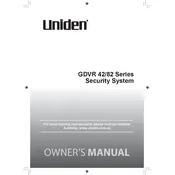
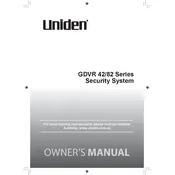
To set up motion detection, access the main menu on your system, navigate to the 'Alarm' section, and select 'Motion Detection'. From there, you can enable motion detection, set sensitivity levels, and define the areas to monitor.
First, check all cable connections to ensure they are secure. Verify that the power supply is functioning. If the problem persists, reboot the system and check the settings to ensure the cameras are configured correctly.
Install the Uniden app on your smartphone. Register an account and add your device using the QR code or device ID. Ensure your device is connected to the internet for remote access.
Insert a USB drive into the DVR. Go to the 'Playback' menu, select the recordings you want to back up, and choose the 'Backup' option. Follow the on-screen prompts to complete the process.
To reset the system, navigate to 'System Setup' in the main menu, select 'Default', and confirm the reset. This action will erase all your settings and data.
This error indicates that the hard drive may not be properly connected or is faulty. Check the connection between the HDD and the DVR. If the issue persists, replace the HDD.
Yes, you can extend recording time by adjusting the resolution and frame rate settings. Lowering these settings will increase the available recording duration on your HDD.
Visit the Uniden support website to download the latest firmware. Transfer the update file to a USB drive, insert it into the DVR, and follow the on-screen update instructions in the system's 'System Setup' menu.
Access the main menu, go to 'Network' settings, and select 'Email'. Enter the SMTP server details, your email address, and configure the alert settings to receive notifications.
Ensure the camera lens is clean and unobstructed. Adjust the camera angle to avoid direct light sources. Consider adding additional infrared lighting to enhance night vision capabilities.