Uniden GDVR 20 Series Owner's Manual
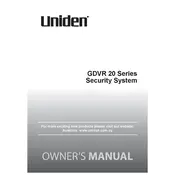
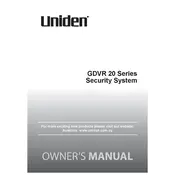
To set up remote viewing, download the Uniden app on your smartphone. Connect your GDVR 20 Series to your network and follow the app's instructions to pair your device with the system for remote access.
Check the connections to ensure all cables are securely connected. Verify that the power supply is working and that the DVR is powered on. If the issue persists, try rebooting the DVR and cameras.
To reset the password, go to the main menu, select 'System Setup,' then 'Account,' and choose 'Password Reset.' Follow the prompts to reset your password.
Ensure that the hard drive is properly installed and has sufficient space. Check the recording schedule and settings to confirm that recording is enabled.
Visit the Uniden website to download the latest firmware. Transfer the update to a USB drive, insert it into the DVR, and follow the on-screen instructions to update the firmware.
Yes, connect the DVR to your TV using an HDMI or VGA cable. Select the appropriate input source on your TV to view the live feed.
Access the main menu, select 'Alarm,' then 'Motion Detection.' Configure the desired sensitivity and select the areas you want to monitor for motion.
Verify your email settings in the 'Network' section of the DVR menu. Ensure that SMTP server settings are correct and that the DVR is connected to the internet.
Insert a USB drive into the DVR, go to 'Playback,' select the recordings you want to back up, and choose 'Backup' to transfer them to the USB drive.
Regularly check connections and clean cameras. Ensure firmware is up to date and periodically review system settings to optimize performance. Backup important recordings regularly.