Uniden GDVR 10 Series Owner's Manual
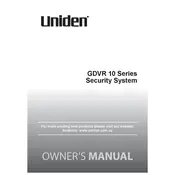
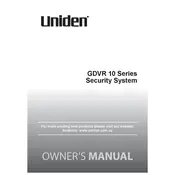
To set up motion detection, navigate to the main menu, select 'Camera', then 'Motion'. Choose the camera you wish to configure, enable motion detection, and adjust the sensitivity and area settings as needed. Save your settings before exiting.
First, check if the hard drive is properly installed and has enough space. Ensure that the recording schedule is correctly set and that cameras are not disabled. Restart the system if necessary and check for any firmware updates.
Download the Uniden app on your smartphone or tablet. Ensure your GDVR is connected to the internet, then register for an account. Log in to the app and add your device using the device ID. Follow the on-screen instructions to complete the setup.
To reset to factory settings, go to the main menu, select 'System', then 'Default'. Confirm that you want to reset all settings. Note that this will erase all custom settings and configurations.
Check the Uniden website for the latest firmware version. Download it onto a USB drive. Insert the USB into the GDVR, go to the main menu, select 'System', then 'Upgrade'. Follow the prompts to update the firmware.
Yes, the Uniden GDVR 10 Series supports external storage via USB. Connect your external drive and configure the settings under the 'Storage' menu to enable recording to the external device.
Go to the main menu, select 'Network', then 'Email'. Enter your email server details, port, and authentication information. Enable email alerts and configure the alert settings for specific events.
Check that the Ethernet cable is securely connected and that your network settings are correct. Restart your router and GDVR. Ensure there are no IP address conflicts and that the firewall settings allow the GDVR to connect.
Adjust the camera resolution settings in the main menu under 'Camera'. Ensure the lenses are clean and unobstructed. Position cameras to optimize lighting conditions and reduce glare or excessive backlighting.
Regularly check camera connections and clean lenses. Ensure the hard drive is functioning and has sufficient space. Update firmware as needed and verify that cables and mounts are secure.