Uniden G14xx Series Owner's Manual
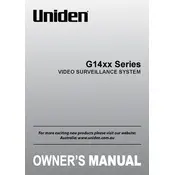
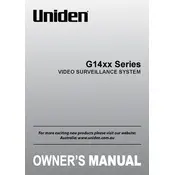
To set up your Uniden G14xx Series Surveillance System, start by connecting the cameras to the DVR using the provided cables. Plug in the DVR and cameras to a power source. Connect the DVR to your monitor using an HDMI or VGA cable. Follow the on-screen instructions to complete the setup process, including setting up the date and time, and configuring the network settings for remote access.
If your Uniden G14xx camera is not displaying video, check the cable connections between the camera and DVR. Ensure that the camera is receiving power. You can test this by checking if the infrared LEDs are lit in low light conditions. If issues persist, try connecting the camera to a different port on the DVR or test with a different cable.
To access your Uniden G14xx Series Surveillance System remotely, download the Uniden app on your smartphone or access the system through a web browser. Ensure that your DVR is connected to the internet and configured with the correct network settings. Use the app or web portal to log in with your system credentials to view live video feeds and recorded footage.
To reset the password on your Uniden G14xx DVR, locate the reset button on the DVR unit. Press and hold the reset button for about 10 seconds until the system reboots. After rebooting, the system will restore to default settings, allowing you to set a new password. Ensure you document the new password for future reference.
Regular maintenance for Uniden G14xx Series cameras includes cleaning the camera lenses with a soft, dry cloth to ensure clear video capture. Check for any loose cables and secure them properly. Verify that the cameras are securely mounted and adjust their positions if necessary. Periodically check for firmware updates to enhance performance and security.
If your Uniden G14xx DVR keeps rebooting, it may be due to a power issue or faulty hardware. Ensure the power supply is stable and the power cable is not damaged. Check for overheating by ensuring the DVR is in a well-ventilated area. If the problem persists, consider contacting Uniden support for further assistance.
To improve night vision on your Uniden G14xx cameras, ensure that the lenses are clean and unobstructed. Position the cameras to avoid direct exposure to bright lights, which can affect infrared performance. Adjust the camera settings in the DVR to optimize brightness and contrast for night-time viewing.
Yes, you can expand the storage capacity on your Uniden G14xx DVR by replacing the internal hard drive with a larger one. Ensure the new hard drive is compatible with the DVR specifications. After installation, format the drive via the DVR settings to ensure it functions correctly.
To set up motion detection, access the DVR menu and navigate to the motion detection settings. Select the camera(s) you wish to configure and define the detection areas by drawing boxes on the screen. Adjust the sensitivity levels and set up alerts if desired. Save the settings to activate motion detection.
If the Uniden G14xx DVR is not recording, first check that the hard drive is properly installed and has enough space. Verify that the recording schedule is correctly configured in the DVR settings. Ensure that no recording restrictions are enabled. If the issue persists, restart the DVR and check for any firmware updates.