Uniden DECT 1715 Series Owner's Manual
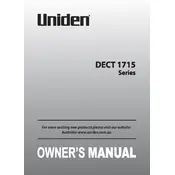
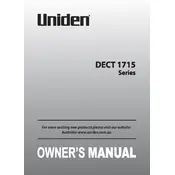
To register a new handset, first ensure the handset is charged. On the handset, press and hold the "End" button until you see the registration menu. Select "Register" and then press the "Find Handset" button on the base for about 5 seconds until the registration is complete.
Make sure the handset is placed correctly on the charging cradle. Ensure the charging contacts are clean. If the problem persists, check the power adapter connection and try a different power outlet.
To reset to factory settings, press the "Menu" button on the handset, navigate to "Settings," then "Reset," and confirm your selection. Please note that this will erase all stored information.
Press the "Menu" button, go to "Global Setup," select "Date & Time," and enter the current date and time using the keypad. Confirm by pressing the "OK" button.
Ensure that the phone line is securely connected to both the base and the wall outlet. Check if the line cord is damaged and replace if necessary. Also, verify if the telephone service is active.
Yes, you can block numbers. Navigate to "Call Block" on the menu, select "Block List," and add numbers you wish to block. Confirm each entry by pressing the "OK" button.
Place the base away from other electronic devices and metal objects. Ensure the base is in a central location for optimal coverage. Avoid obstructions such as thick walls.
Move closer to the base unit to re-establish connection. If the issue persists, ensure the base is connected to power and the phone line. Consider relocating the base for better coverage.
To access voicemail, press and hold the "1" key on the handset. Follow the prompts to enter your voicemail service provided by your carrier.
Remove the handset battery and then reinsert it after a few seconds to reset the handset. If the issue persists, check for any physical obstructions or debris under the buttons.