Uniden DASH VIEW 50 Owner's Manual
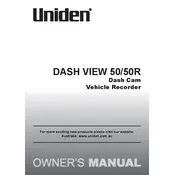
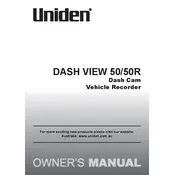
To install the Uniden DASH VIEW 50 Recorder, mount the device on the windshield using the suction cup mount, ensuring it does not obstruct your view. Connect the power cable to the vehicle's power outlet and run the cable along the edges of the windshield to keep it out of sight.
If the recorder is not turning on, check the power connection to ensure it is securely connected. Verify that the power outlet in your vehicle is functioning. If the problem persists, try resetting the device by holding the power button for 10 seconds.
To update the firmware, download the latest firmware version from the Uniden website. Transfer the file to an SD card, insert it into the recorder, and follow the on-screen instructions to complete the update process.
Ensure that the lens is clean and free of smudges. Check the video resolution settings in the recorder's menu and set it to the highest quality. If the issue persists, consider using a higher capacity SD card to ensure smooth recording.
To format the SD card, go to the recorder's settings menu, select 'Storage', and choose 'Format SD Card'. Confirm the action when prompted to erase all data on the card.
Regularly clean the lens with a microfiber cloth to prevent dust buildup. Ensure the recorder is not exposed to extreme temperatures and always use a compatible SD card to avoid data corruption.
Remove the SD card from the recorder and insert it into a card reader connected to your computer. You can then copy the video files from the SD card to your computer for viewing or storage.
No, the Uniden DASH VIEW 50 requires an SD card to store video recordings. Ensure an SD card is inserted before starting your journey.
Ensure that the GPS antenna is properly connected and placed in an area with a clear view of the sky. Restart the device and check the settings to ensure GPS is enabled.
To reset the recorder to factory settings, access the settings menu, select 'System', and choose 'Factory Reset'. Confirm your choice to reset the device.