Uniden DASH VIEW 30R Owner's Manual
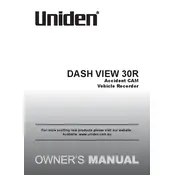
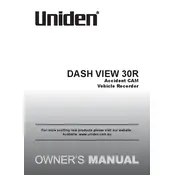
To install the Uniden DASH VIEW 30R Recorder, mount the camera on the windshield using the provided suction cup mount. Connect the power cable to the camera and plug it into the vehicle's power outlet. Ensure the camera lens is positioned correctly to capture the desired view.
If the recorder is not turning on, check the power connection and ensure the vehicle's power outlet is functioning. Try using a different power cable or outlet. If the problem persists, reset the device by pressing the reset button or consult the user manual for further troubleshooting steps.
To access recorded videos, remove the microSD card from the recorder and insert it into a compatible device, such as a computer or a card reader. Alternatively, connect the recorder to a computer using a USB cable and access the files directly.
The Uniden DASH VIEW 30R Recorder supports microSD cards up to 64GB. It is recommended to use a high-quality, high-speed card for optimal performance.
To update the firmware, download the latest firmware version from the Uniden website. Copy the firmware file to the root directory of the microSD card. Insert the card into the recorder and follow the on-screen instructions to complete the update process.
Ensure the camera lens is clean and free from obstructions. Check the resolution settings in the recorder's menu and adjust if necessary. Make sure the microSD card is not full, as this can affect recording quality.
The Uniden DASH VIEW 30R Recorder is designed to operate within a temperature range of -10°C to 60°C (14°F to 140°F). Avoid exposing the device to temperatures outside this range to prevent damage.
To enable parking mode, access the settings menu on the recorder and select the parking mode option. Configure the sensitivity settings as desired. Parking mode allows the camera to record video when motion is detected while the vehicle is parked.
Check the microSD card for errors and reformat it if necessary. Ensure the firmware is up to date and reset the recorder to factory settings if problems continue. Contact Uniden support if the issue persists.
Access the settings menu on the recorder and navigate to the time and date settings. Adjust the values using the navigation buttons and confirm the changes. Ensuring accurate time and date settings is critical for proper video timestamping.