Uniden DASH VIEW 30 Owner's Manual
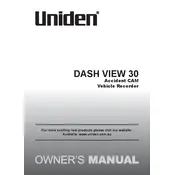
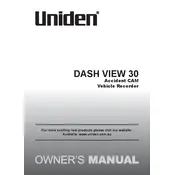
To install the Uniden DASH VIEW 30 Recorder, first mount the dash cam on your windshield using the suction cup mount. Connect the power cable to the dash cam and plug it into your car's power outlet. Ensure that the camera is positioned correctly to capture the road ahead.
If your device is not turning on, check if the power cable is properly connected. Ensure the car's power outlet is functional. If the issue persists, try resetting the device by pressing the reset button.
To update the firmware, visit the Uniden website and download the latest firmware version. Copy the firmware file to a formatted microSD card. Insert the card into the device and follow the on-screen instructions to complete the update.
To format the SD card, go to the settings menu on your dash cam, select 'Storage', and then choose 'Format'. Confirm the action to format the card. This will erase all data, so ensure you back up any important recordings beforehand.
If the device is not recording, check if the SD card is inserted correctly and has sufficient space. Ensure the device is powered on and the recording feature is enabled. Restart the device to troubleshoot further.
Use a microfiber cloth to gently clean the lens. Avoid using any abrasive materials or harsh chemicals, as they might damage the lens. Regular cleaning ensures clear video capture.
Recorded videos can be accessed by removing the SD card from the dash cam and inserting it into a computer or card reader. Videos are stored in a folder on the card and can be played using standard media players.
To adjust settings, power on the device and use the menu button to navigate through options such as video resolution, loop recording, and date/time settings. Use the directional buttons to make selections and adjustments.
If the dash cam freezes, try resetting it by pressing the reset button, or remove and reinsert the power cable to reboot the device. If problems persist, check for firmware updates.
The Uniden DASH VIEW 30 is designed to operate within a specific temperature range. Refer to the user manual for operating conditions. It is advisable to avoid using the device in extreme heat or cold to ensure optimal performance.