Uniden BW6141R Series Owner's Manual
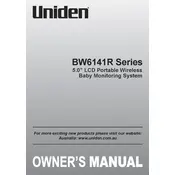
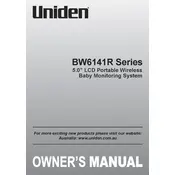
To pair additional cameras, access the monitor menu, select 'Camera Setup', then 'Add Camera'. Follow the on-screen instructions while ensuring the camera is powered on and within range.
Ensure the camera is powered on and within range. Check the connection and pairing status. If issues persist, try resetting both the monitor and camera.
To reset the monitor, press and hold the reset button located on the side for about 10 seconds until the screen flashes.
Use a soft, lint-free cloth slightly dampened with water or screen cleaner. Avoid harsh chemicals and ensure the monitor is turned off during cleaning.
To extend battery life, reduce screen brightness, turn off the monitor when not in use, and ensure it is fully charged before unplugging.
A slight delay is normal due to wireless transmission. To minimize it, ensure a strong signal by reducing obstacles between the camera and monitor.
Ensure the firmware is up to date and change any default passwords to a secure, unique password. Consider additional network security measures if connected to Wi-Fi.
Check the charger and cable for damage. Ensure the charging port is clean and free of debris. If problems persist, try using a different charger or contact support.
The BW6141R series typically does not support direct connection to a TV or computer. Refer to the manual for any available connectivity options or consider third-party solutions.
Check the Uniden website for firmware updates. Follow the provided instructions to download and install updates using a USB drive or directly through the monitor if supported.