Uniden BW515PTR Owner's Manual
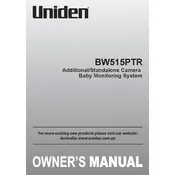
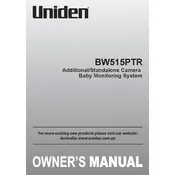
To pair additional cameras, power on the camera and press the 'Pair' button on the monitor. Then, press the 'Pair' button on the camera within 30 seconds. The monitor will acknowledge when the camera has been successfully paired.
Ensure that the camera is powered on and within range of the monitor. Check if the camera and monitor are paired correctly. If issues persist, try resetting both devices and pairing them again.
Ensure that there are no obstructions between the camera and the monitor, and reduce any potential interference from other electronic devices. Position the camera closer to the monitor for a stronger signal.
The monitor can operate on battery power, but the cameras require an electrical outlet. Consider using an uninterruptible power supply (UPS) for the cameras during a power outage.
Night vision is automatically activated on the camera when it detects low light conditions. Ensure the infrared LEDs are unobstructed for optimal performance.
Regularly clean the camera lens and monitor screen with a soft, dry cloth. Inspect power cables for any damage and ensure that firmware is up to date if applicable.
Reduce screen brightness, disable unnecessary alerts, and turn off the monitor when not in use. Regularly charge the monitor to maintain battery health.
Check the volume settings on the monitor and ensure the microphone on the camera is not obstructed. If the problem persists, try resetting the devices and re-pairing them.
The Uniden BW515PTR Monitor does not support direct connectivity with smartphones. It is designed for direct communication between the monitor and its paired cameras.
To reset the monitor, locate the reset button (usually a small pinhole) on the device. Use a pin to press and hold the reset button for about 10 seconds until the monitor restarts.