Uniden BW3451R Plus 1 Owner's Manual
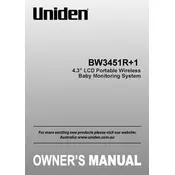
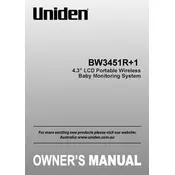
Begin by plugging in the camera unit and turning on the monitor. Follow the on-screen instructions to pair the monitor with the camera by pressing the pairing button on both devices.
Ensure both the camera and monitor are powered on and within range. Try re-pairing the devices by pressing the pairing button on each unit. Check for any obstructions or interference from other electronic devices.
Ensure the camera lens is clean and unobstructed. Position the camera closer to the monitor to improve signal strength. Adjust the camera angle for optimal lighting and image clarity.
Yes, the system supports additional cameras. To add more, follow the pairing process for each new camera, ensuring they are within range and powered on.
Check the volume settings on the monitor. Ensure the camera's microphone is not obstructed. If issues persist, try re-pairing the monitor and camera.
Locate the reset button on the monitor, often found in a small pinhole. Press and hold the button using a paperclip for about 10 seconds until the monitor restarts.
Reduce the screen brightness and shorten the timeout duration. Ensure the monitor is fully charged before use and avoid exposing it to extreme temperatures.
Regularly clean the camera lens and monitor screen with a soft cloth. Keep the devices free from dust and ensure all connections are secure.
Check the manufacturer's website for any available updates. Follow the instructions provided to download and install firmware updates via a USB connection if applicable.
Ensure there are no large obstacles or electronic interference between the camera and monitor. Try relocating the camera or monitor for better signal reception and re-pair the devices if necessary.