Uniden BW31PTZ Owner's Manual
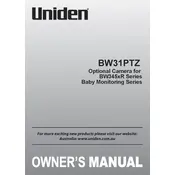
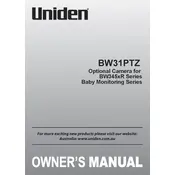
To set up your Uniden BW31PTZ Monitor, connect the monitor to a power source using the included adapter. Follow the on-screen instructions to pair with your camera by pressing the pair button on both devices. Make sure the devices are within the recommended range for optimal connectivity.
Ensure that both the camera and monitor are powered on and within range. Check the pairing status and re-pair if necessary. If the issue persists, restart both devices and verify that there are no obstructions or interference affecting the signal.
Use the directional buttons on the monitor to pan or tilt the camera. You can control the camera's movement remotely to get the desired view. Ensure that the camera is correctly mounted for full range of motion.
Check the Uniden website or the user manual for any available firmware updates. Download the update file, if available, and follow the instructions provided to install it using a USB drive or through the monitor's settings menu.
Ensure that both devices are within the recommended range and free from obstructions. Restart both the monitor and camera. Check your Wi-Fi settings if applicable, and make sure there are no conflicting devices causing interference.
Regularly clean the monitor and camera lenses with a soft cloth to maintain clear image quality. Check for firmware updates periodically, and ensure all cables and connections are secure. Store the monitor in a dry place when not in use.
Access the settings menu on the monitor and select 'Factory Reset'. Confirm your selection and wait for the monitor to restart. Note that this will erase all custom settings and pairings, so set up the device again after reset.
Yes, the Uniden BW31PTZ Monitor supports multiple camera connections. Refer to the user manual for instructions on pairing additional cameras and switching between camera feeds from the monitor.
Check the volume settings on the monitor and ensure that the microphone on the camera is unobstructed. If the issue persists, inspect for any interference from other electronic devices and consider repositioning the camera and monitor.
The battery life depends on usage and settings. To extend battery life, lower the screen brightness, reduce the volume, and use power-saving modes if available. Charge the monitor fully before use to maximize battery performance.