Uniden BW3002 Series Owner's Manual
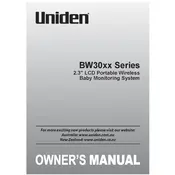
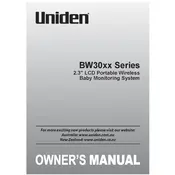
To pair additional cameras, press the Menu button on the monitor, navigate to the 'Camera' option, select 'Add Camera', and follow the on-screen instructions. Make sure the camera is powered on and within range.
First, ensure the monitor is fully charged or connected to a power source. Check that the camera is powered on and within range. Try resetting the monitor by holding the power button for 10 seconds.
Place the monitor and camera closer together and avoid obstructions such as walls or metal objects. You can also try repositioning the camera or monitor to a higher location to enhance signal reception.
Ensure the volume is turned up on the monitor. Check the audio settings in the menu to confirm that the mute option is not enabled. Also, verify that the camera microphone is not obstructed or damaged.
Use a soft, dry cloth to gently clean the surfaces of the monitor and camera. Avoid using chemical cleaners or water. Regularly check for dust or dirt accumulation on the camera lens and clean it with a microfiber cloth.
To extend battery life, reduce the screen brightness, shorten the video timeout setting, and turn off the monitor when not in use. Regularly charge the battery before it completely drains to maintain battery health.
The Uniden BW3002 series does not support direct connectivity to smartphones. For remote viewing, consider using a compatible Uniden model that offers smartphone integration.
To reset the monitor to factory settings, access the Main Menu, select 'Settings', and choose 'Reset'. Confirm your choice, and the monitor will reset to its original settings.
Ensure the camera lens is clean and free from obstructions. Check the focus settings on the camera, if applicable. Adjust the camera position to ensure it is not too close or too far from the subject.
Check the Uniden website or contact customer support for any available firmware updates. Follow the provided instructions carefully to download and install the update on your device.