Uniden BW120 Owner's Manual
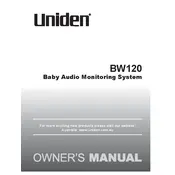
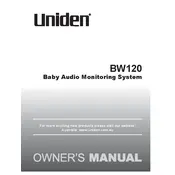
To pair additional cameras, ensure the camera is powered on. On the monitor, go to the camera settings menu and select the option to add a camera. Press the pairing button on the camera to complete the process.
First, ensure the camera and monitor are both powered on. Check if the camera is within range of the monitor. If the problem persists, try re-pairing the camera with the monitor.
To extend battery life, reduce screen brightness, set the monitor to sleep mode when not in use, and keep the monitor and camera firmware up-to-date for any power-saving improvements.
Regularly clean the camera lens and monitor screen with a soft, dry cloth. Check for firmware updates and ensure all cables and connections are secure.
Ensure the camera lens is clean and free of obstructions. Position the camera to avoid pointing directly at reflective surfaces. Consider adding additional ambient lighting.
Check the volume settings on the monitor to ensure audio is not muted. Verify that the camera microphone is not obstructed. If issues persist, restart both the camera and the monitor.
To reset the monitor, access the settings menu and select the option for factory reset. Confirm your choice when prompted to restore original settings.
The Uniden BW120 Monitor does not support direct connectivity with smartphones. It is designed as a standalone video monitoring system.
If the monitor screen freezes, perform a soft reset by turning the monitor off and then back on. If the issue continues, check for firmware updates or contact customer support.
To adjust the brightness, access the display settings on the monitor. Use the brightness control option to increase or decrease the screen brightness as desired.