Uniden App Cam Solo Owner's Manual
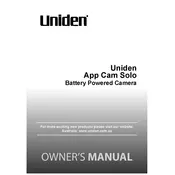
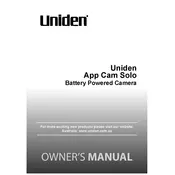
To set up your Uniden App Cam Solo Camera, download the Uniden Solo app on your smartphone, create an account, and follow the in-app instructions to pair the camera with your Wi-Fi network. Make sure the camera is charged and within range of your Wi-Fi signal.
Ensure your Wi-Fi network is functioning correctly and that you are using the correct password. Check the camera's LED status for connectivity issues and try rebooting the camera and router. If the problem persists, reset the camera to factory settings and attempt the setup process again.
Recorded videos can be accessed through the Uniden Solo app. Navigate to the 'Playback' section where you can view and download videos stored on the SD card or cloud storage, depending on your settings.
Position the camera at an angle where it has a clear view of the area you wish to monitor. Ensure the camera is mounted at least 7-10 feet above the ground and avoids direct sunlight or reflective surfaces which can affect motion detection.
To maintain battery life, ensure your camera's firmware is up to date, optimize motion detection settings to reduce unnecessary alerts, and consider using a solar panel for continuous charging. Regularly check battery levels and recharge as needed.
Check if the night vision setting is enabled in the app. Ensure that the infrared LEDs are not obstructed or dirty. If the issue persists, reboot the camera and verify that it is set to detect motion after dark.
To reset the camera, press and hold the reset button located on the camera for about 10 seconds until you hear a beep. This will restore the camera to its original factory settings.
Ensure that your Wi-Fi signal is strong and that there are no bandwidth issues. Try moving the camera closer to the router or using a Wi-Fi extender. Additionally, close other applications that might be using excessive bandwidth on your network.
Open the Uniden Solo app, go to the camera settings, and check for firmware updates. Follow the on-screen instructions to download and install any available updates to ensure your camera operates efficiently.
Verify that motion detection is enabled in the camera settings and that notifications are permitted on your smartphone. Check the app permissions and ensure that 'Do Not Disturb' mode is off. Restart the app and your device if necessary.