Uniden App Cam 25 Owner's Manual
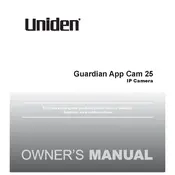
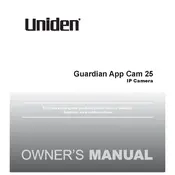
To connect your Uniden App Cam 25 to Wi-Fi, first ensure the camera is powered on. Open the Uniden app on your smartphone, select 'Add Camera', and follow the on-screen instructions to connect to your Wi-Fi network. Make sure your phone is connected to the same network during this process.
If your Uniden App Cam 25 is not turning on, check the power source and ensure the power cable is securely connected. Try a different power outlet or cable if possible. If the issue persists, reset the camera by pressing the reset button for 10 seconds.
To access your Uniden App Cam 25 footage remotely, ensure the camera is connected to the internet and linked to your Uniden app account. Open the app on your mobile device and log in to view live feeds or recorded footage.
If your Uniden App Cam 25 footage is blurry, clean the camera lens with a soft cloth. Ensure the camera is positioned correctly and there are no obstructions. Check the app settings to see if the video quality settings need adjustments.
To reset your Uniden App Cam 25 to factory settings, locate the reset button on the camera. Press and hold the button for about 10 seconds until the LED indicator blinks. This will restore the camera to its original settings.
The Uniden App Cam 25 is designed for indoor use. If you need outdoor surveillance, consider using a weather-resistant camera model.
To update the firmware on your Uniden App Cam 25, open the Uniden app and navigate to the camera settings. If a firmware update is available, you will be prompted to download and install it. Follow the instructions provided in the app.
If the Uniden app can't find your camera, ensure the camera is powered on and connected to the same Wi-Fi network as your smartphone. Try restarting both the camera and your router. If the issue persists, reset the camera and attempt the setup process again.
To improve night vision on your Uniden App Cam 25, ensure there are no obstructions near the camera lens. Check if the infrared LEDs are functioning and clean the lens. Adjust the camera angle to optimize the field of view in low-light conditions.
To securely mount your Uniden App Cam 25, use the included mounting bracket and screws. Choose a stable surface and ensure the camera is positioned to cover the desired area. Avoid placing it near heat sources or in direct sunlight.