Synology VS80 User's Guide
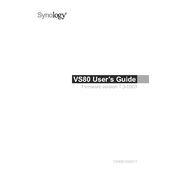
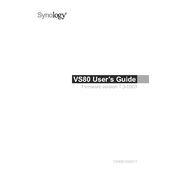
To set up your Synology VS80, connect it to your network and power it on. Use the Synology Assistant to locate the device on your network. Follow the on-screen instructions to install the latest firmware and configure basic settings.
Ensure that the VS80 is properly connected to the network and powered on. Check cable connections and try different network ports. Use the Synology Assistant to scan again. If the issue persists, reset the network settings to default.
Access the Synology VS80 through the web interface. Navigate to the Control Panel, then click on Firmware Update. Check for the latest updates and follow the prompts to install them. Ensure the device remains powered during the update.
Check network connections and ensure sufficient bandwidth. Verify that video codecs are supported and up-to-date. Restart the VS80 and streaming devices. If problems persist, consult the log files for detailed error information.
Access the Surveillance Station on your Synology VS80. Go to Camera Settings and select the camera you want to configure. Enable motion detection and adjust the sensitivity settings according to your needs.
Perform regular firmware updates to ensure optimal performance. Clean the device physically to prevent dust buildup. Check system logs and monitor storage capacity monthly. Backup configurations periodically.
Log into the VS80 web interface, navigate to Control Panel, and select Configuration Backup. Choose 'Backup configuration' and save the file to a secure location. Regular backups are recommended for recovery purposes.
Open the Surveillance Station, click on 'IP Camera', and then 'Add'. Follow the setup wizard to enter the camera's IP address and credentials, then configure the camera settings as needed.
Ensure the device is in a well-ventilated area and not exposed to direct sunlight. Check the fans for dust buildup and clean if necessary. If overheating continues, reduce the workload or consult Synology support.
Yes, you can access your Synology VS80 remotely by configuring QuickConnect or setting up a VPN. Ensure that your network security settings are properly configured to prevent unauthorized access.