Synology NAS RS 406 User's Guide
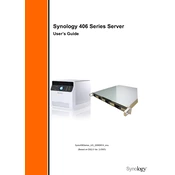
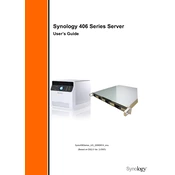
To set up your Synology NAS RS 406 for the first time, connect it to your network and power source. Then, use Synology Assistant software to find the NAS on your network and follow the on-screen instructions to initialize the system.
Ensure that your NAS and computer are on the same network. Check all network cables and connections. Disable any firewall or security software temporarily to see if it's blocking the connection.
Log in to DSM, go to Control Panel > Update & Restore. Click on the Update tab and then the Check for Updates button. Follow the prompts to download and install the latest firmware.
You can back up data using Synology's Hyper Backup application. Set up a backup task to an external drive, another Synology NAS, or a cloud service.
Remove the failed drive and insert a new one of equal or larger size. Log into DSM, go to Storage Manager, and repair the RAID volume by following the on-screen instructions.
Enable QuickConnect through Control Panel > QuickConnect. Alternatively, set up port forwarding on your router and use DDNS for remote access.
Ensure the NAS is placed in a well-ventilated area. Clean any dust from vents and fans, and ensure the room temperature is within the NAS's operating range.
Log into DSM, navigate to Control Panel > User. Click Create to start the user creation wizard and set permissions as needed.
Use the Resource Monitor in DSM to check CPU, memory, and network usage. Also, regularly check Storage Manager for disk health and SMART tests.
Enable 2-step verification, use strong passwords, regularly update DSM, disable unused services, and use a VPN for remote access to enhance security.