Synology NAS RS407 User's Guide
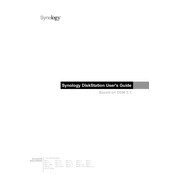
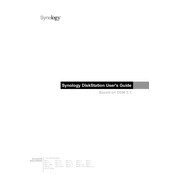
To set up your Synology NAS RS407, connect it to your network and power it on. Use the Synology Assistant application to locate the NAS on your network, then follow the on-screen instructions to initialize the system and set up DSM (DiskStation Manager).
Log in to DSM, go to Control Panel > Shared Folder, and click 'Create'. Follow the prompts to set up the folder name, location, and permissions.
If you forget the admin password, use the reset button on the back of the NAS. Press and hold it for about 4 seconds until you hear a beep. This will reset the network settings and admin password, allowing you to access DSM and create a new password.
Connect the USB drive to the NAS, then use the Hyper Backup application to create a backup task. Select the data you want to back up and choose the external USB drive as the destination.
Slow performance can be due to insufficient RAM, high CPU usage, or network issues. Check the Resource Monitor in DSM to identify resource bottlenecks and consider upgrading the RAM or optimizing your network settings.
To update the firmware, log in to DSM and go to Control Panel > Update & Restore. Click 'Check for Updates' and follow the instructions to download and install the latest version of DSM.
Yes, during the initial setup or from Storage Manager, you can configure RAID. The RS407 supports RAID 0, 1, 5, and JBOD. Choose the RAID type that suits your redundancy and performance needs.
Regularly check Disk Status in Storage Manager to monitor health. You can also run S.M.A.R.T. tests to detect potential issues early. Replace any disks that show signs of failure.
Enable the firewall, set up two-factor authentication, regularly update DSM and apps, and use strong passwords. Additionally, configure network settings to limit access and use encrypted connections.
Enable QuickConnect in Control Panel > Connectivity. Create a Synology account and set up QuickConnect ID to access your NAS from anywhere via the internet without complex network configurations.