Synology VS240HD User's Guide
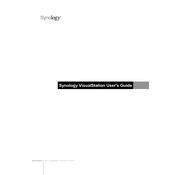
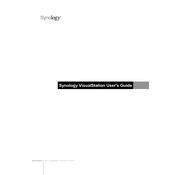
To set up your Synology VS240HD, connect the device to a monitor using the HDMI port, attach a USB mouse, and power it on. Follow the on-screen instructions to configure the network settings, and then connect it to your Synology Surveillance Station.
Ensure that the VS240HD is properly connected to your network and the Surveillance Station is running. Check the HDMI connection and verify that the correct input source is selected on your monitor.
Yes, the VS240HD can connect to multiple Synology Surveillance Stations. You can switch between different stations by configuring the settings in the VS240HD interface.
To update the firmware, navigate to the Synology Download Center, download the latest firmware for the VS240HD, and follow the instructions to apply the update through the device's interface.
The Synology VS240HD can simultaneously display up to 24 camera feeds, depending on the resolution and bit rate of each feed.
Check the network cable and ensure it is securely connected. Verify the network settings on the VS240HD and ensure it is on the same subnet as the Surveillance Station. Restart your router and VS240HD if issues persist.
Yes, the VS240HD supports PTZ (Pan-Tilt-Zoom) controls if your cameras are PTZ-capable. You can access these functions via the connected USB mouse or through the device interface.
Regularly check for firmware updates, ensure the device is clean and free from dust, and verify network connections are secure. Periodically check the device's performance and logs for any irregularities.
To reset the VS240HD, locate the reset button on the device. Press and hold it for about 4 seconds until you see the LED indicator flash. This will restore the device to its factory settings.
While a USB mouse is recommended for ease of use, the VS240HD can also be controlled via keyboard shortcuts or through another device using network access, depending on your configuration.