Synology VS360HD v2 User's Guide
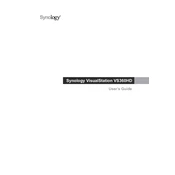
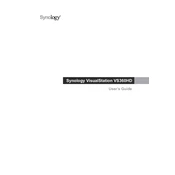
To connect the Synology VS360HD to your network, use an Ethernet cable to connect the device to your router or switch. Ensure the network has DHCP enabled so the VS360HD can obtain an IP address automatically.
First, ensure that the IP cameras are correctly added and configured in the Synology Surveillance Station. Check the compatibility list to confirm that your cameras are supported. Verify network connectivity between the VS360HD and the cameras.
To reset the VS360HD to factory settings, press and hold the reset button located on the back of the device for about 4 seconds until you hear a beep. This will restore the default settings.
The Synology VS360HD can display up to 36 channels simultaneously, allowing you to monitor multiple camera feeds at once.
To update the firmware, download the latest firmware from the Synology website. Access the VS360HD's interface via a web browser, navigate to the Update section, and upload the downloaded firmware file. Follow the on-screen instructions to complete the update.
Yes, the VS360HD can function as a standalone device to view live feeds from IP cameras. However, for recording and advanced management features, integration with a Synology NAS running Surveillance Station is recommended.
Check the power adapter and ensure it is properly connected to both the VS360HD and a working power outlet. If the device still doesn't power on, try using a different power adapter or outlet.
Connect each monitor to one of the HDMI ports on the VS360HD. In the device settings, navigate to the Display tab and configure the output settings for dual monitors, allowing you to extend or duplicate the display.
Yes, the Synology VS360HD supports 4K video output, enabling high-resolution monitoring of your camera feeds. Ensure that your monitors and cables support 4K resolution as well.
To enhance performance, ensure that the VS360HD is running the latest firmware. Optimize your network to reduce latency, and make sure your cameras' settings are configured for efficient streaming. Consider reducing the number of simultaneous live feeds if necessary.