Synology Virtual DSM v6 User's Guide
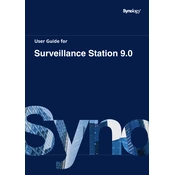
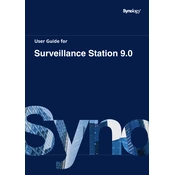
To install Synology Virtual DSM, first ensure your NAS supports Virtual Machine Manager. Install the Virtual Machine Manager package from the Package Center. Once installed, create a new virtual machine and select Virtual DSM as the operating system. Follow the on-screen instructions to complete the setup.
Synology Virtual DSM requires a Synology NAS that supports virtualization, with a minimum of 4GB RAM recommended. Ensure your NAS model is compatible by checking Synology's official documentation.
To back up a Virtual DSM instance, use the built-in snapshot and replication features in Virtual Machine Manager. Schedule regular snapshots and replicate them to another Synology NAS or external storage for added redundancy.
To troubleshoot performance issues, first check the resource allocation in Virtual Machine Manager. Ensure the virtual machine has enough CPU and RAM. Monitor disk and network usage to identify bottlenecks. Consider upgrading hardware if necessary.
Yes, you can migrate a Virtual DSM instance to another Synology NAS using the export and import functions in Virtual Machine Manager. Export the virtual machine from the source NAS and import it on the target NAS, ensuring compatibility and resource availability.
To update Virtual DSM, go to Virtual Machine Manager, select the Virtual DSM instance, and choose the update option. Ensure you have a backup before updating to avoid any data loss during the process.
If you cannot access the Virtual DSM interface, check the network settings and ensure the virtual machine is powered on. Verify the IP address and port settings. Restart the virtual machine if necessary and check firewall configurations.
To expand storage, go to Virtual Machine Manager and adjust the virtual disk size of the Virtual DSM instance. Ensure there is sufficient available storage on the host NAS. After resizing, expand the filesystem within the Virtual DSM itself.
Yes, you can run multiple Virtual DSM instances on a single NAS, provided it has sufficient resources such as CPU, RAM, and storage. Manage resource allocation carefully to ensure optimal performance for each instance.
Ensure data security by enabling encryption for sensitive data, applying regular updates, setting strong passwords, and utilizing Synology's security advisor tool. Implement network security measures such as firewalls and VPNs.