Synology RX418 Installation Guide
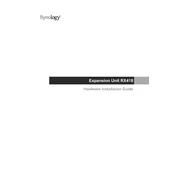
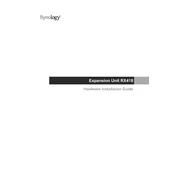
To connect the Synology RX418 to your existing Synology NAS, first power off the NAS and the RX418. Use the provided eSATA cable to connect the RX418 to the eSATA port on your Synology NAS. Power on the RX418, followed by the NAS. The NAS should automatically recognize the RX418 as an expansion unit.
To replace a faulty drive in the RX418, ensure the unit is powered on. Release the drive tray lock and remove the tray from the unit. Replace the faulty drive with a new one and reinsert the tray back into the RX418. The system will recognize the new drive and begin the rebuilding process if configured in a RAID setup.
Yes, you can mix different drive sizes in the Synology RX418. However, it's recommended to use drives of the same size and model for optimal performance and to fully utilize the storage capacity in RAID configurations.
The RX418 does not require a separate firmware update as it is managed by the connected Synology NAS. Ensure your Synology NAS is up-to-date, which will also apply necessary updates to the RX418. Access the DSM interface, navigate to Control Panel > Update & Restore, and follow the prompts for updating the system.
Regular maintenance for the RX418 includes checking the LED indicators for any alerts, ensuring the drives are healthy through the DSM interface, cleaning the unit to prevent dust buildup, and checking all connections and cables for secure attachment. It's also advisable to review system logs periodically for any unusual activity.
To monitor the health of the drives in your RX418, use the Synology Storage Manager available in the DSM interface. It provides detailed information about drive health, including S.M.A.R.T. tests, drive temperature, and any alerts regarding drive status.
If the RX418 is not recognized, ensure that both the NAS and RX418 are properly powered on. Check the eSATA cable connection. Try restarting both devices. If the issue persists, check for any hardware issues or consult Synology support for further assistance.
No, the RX418 cannot be used as a standalone NAS. It is an expansion unit designed specifically to extend the storage capacity of a compatible Synology NAS, and it relies on the host NAS for management and operation.
The RAID configurations supported depend on the NAS it is connected to. Generally, the RX418 supports configurations such as RAID 0, RAID 1, RAID 5, RAID 6, RAID 10, and Synology Hybrid RAID (SHR) when used with a compatible Synology NAS.
To safely power off the RX418, first ensure that all data processes are complete. Use the DSM interface of the connected Synology NAS to perform a shutdown. Once the NAS is off, switch off the RX418 using the power button located on the rear of the unit.