Synology DX1222 Installation Guide
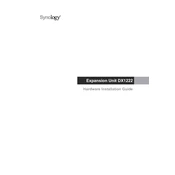
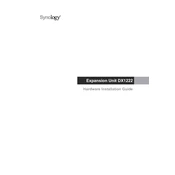
To expand your storage volume, connect the DX1222 to your Synology NAS using the provided eSATA cable. Once connected, open the Storage Manager on your NAS, go to the "Storage" tab, and follow the on-screen instructions to add the new drives to an existing volume or create a new one.
Ensure that the eSATA cable is securely connected to both the DX1222 and the NAS. Check that the DX1222 is powered on. If the issue persists, try rebooting both devices and ensure that your NAS firmware is up to date.
In case of a drive failure, replace the faulty drive with a new one. The NAS should automatically start the rebuild process. You can monitor the progress in the Storage Manager under the "Storage" tab.
Regularly check for firmware updates, clean dust from the device to prevent overheating, ensure proper airflow around the unit, and periodically check the health of the drives using the Storage Manager's built-in tools.
Yes, the Synology DX1222 supports hot-swapping. You can replace drives without powering down the system. Ensure that you follow proper procedures in the Storage Manager to safely remove drives.
Check if there's any obstruction or dust accumulation in the fan. Clean the fan and surrounding area carefully. If the noise persists, consider replacing the fan or contacting Synology support for further assistance.
The DX1222 does not require separate firmware updates. It operates under the control of the connected Synology NAS. Ensure your NAS is updated to the latest DSM version to maintain compatibility and performance.
While it is technically possible to use different types of hard drives, it is recommended to use drives from Synology's compatibility list. Mixing different drives can affect performance and reliability.
You can monitor drive health using the Storage Manager in the Synology NAS interface. It provides S.M.A.R.T. tests and other health indicators to keep track of your drives' status.
To safely shut down the DX1222, first ensure that no data is being written to the drives. Use the DSM interface on your Synology NAS to perform a system shutdown. The DX1222 will power down along with the NAS.