Synology RS2821RP+ v3 Installation Guide
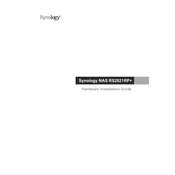
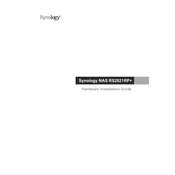
To set up RAID on your Synology RS2821RP+, log in to DiskStation Manager (DSM), go to 'Storage Manager', click on 'Volume', and then choose 'Create'. Follow the wizard to select your desired RAID type and drives.
Ensure the power cables are securely connected, check the power outlet, and verify that the PSU mode switch is set correctly. If the issue persists, consider contacting Synology support.
You can expand storage by adding additional drives to empty bays, using a compatible Synology Expansion Unit, or replacing existing drives with larger ones, followed by a storage pool expansion in DSM.
Regularly check system logs, update DSM and packages, inspect the physical condition, and ensure backups are up to date. Perform a SMART test on drives monthly.
Access DSM, go to 'Control Panel', and select 'Network'. Configure link aggregation if applicable, set up VLANs if needed, and ensure DNS settings are correctly configured for your network.
Yes, you can run virtual machines using Synology's Virtual Machine Manager. Ensure you have sufficient RAM and CPU resources allocated for optimal VM performance.
Use Hyper Backup in DSM to back up data to external drives, remote Synology NAS, or cloud services. Configure the backup task according to your backup policy and schedule.
Replace the failed drive with a new one of equal or greater capacity. DSM will automatically start the RAID rebuilding process. Monitor the process in 'Storage Manager' to ensure successful completion.
Enable 2-factor authentication, regularly update DSM and packages, configure firewall settings, disable unused services, and set strong passwords for all accounts.
Use Resource Monitor in DSM to check CPU, memory, disk, and network usage. Configure notifications for critical thresholds to receive alerts on system performance issues.