Synology DS3617xsII v3 Installation Guide
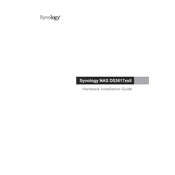
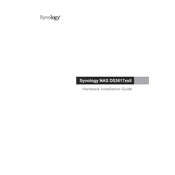
To set up your Synology DS3617xsII, connect it to your network and power source, then use Synology Assistant to find it on your network. Follow the on-screen instructions to install DSM and configure your system.
Ensure the power supply is connected properly and the outlet is functioning. Check the RAM modules and any installed drives for proper seating. If the issue persists, consult Synology support for further assistance.
To expand storage, you can add additional drives to the available slots or connect an expansion unit. Use the Storage Manager in DSM to manage and expand your storage volumes.
Use Hyper Backup to create multi-versioned backups of your data. You can back up to local drives, remote Synology NAS, or cloud services. Schedule regular backups to ensure data safety.
Ensure that your NAS is connected to a gigabit network switch and use link aggregation if supported by your network infrastructure. Regularly update DSM and network drivers for optimal performance.
Press and hold the RESET button on the back of the device for about 4 seconds until you hear a beep. This will reset the network settings and admin password without affecting data.
Regularly update DSM and installed packages, check drive health via Storage Manager, clean dust from the device, and verify the integrity of backups.
Install the VPN Server package from the Package Center in DSM. Configure the desired VPN protocol (PPTP, OpenVPN, or L2TP/IPSec) and adjust settings as needed for secure remote access.
Check network cables and connections, ensure the NAS and router are on the same network, verify DHCP settings, and restart network hardware if necessary. Use the Synology Assistant tool to detect and connect to your NAS.
Yes, you can install SSDs in the available slots and configure them for read or read-write cache acceleration using the Storage Manager in DSM. This can significantly improve data access speeds.