Synology RS819 v3 Installation Guide
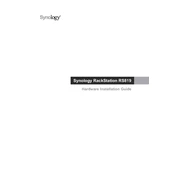
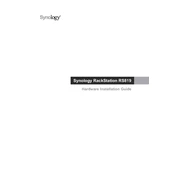
To set up your Synology RS819, first install the hard drives into the drive bays. Connect the device to your network using an Ethernet cable, then power it on. Use Synology Assistant software on your computer to locate the device on your network and follow the on-screen instructions to install DiskStation Manager (DSM).
Ensure that the network cable is securely connected and that the network LED indicators are lit. Check your router settings to verify that it is providing an IP address to the RS819. If the problem persists, try using Synology Assistant to locate the device, or reset the network settings by pressing the reset button on the back of the unit.
To expand the storage capacity, you can replace existing drives with larger ones or add additional drives if there are empty bays. Use the Storage Manager in DSM to manage the RAID configuration and expand the storage pool without losing data.
Use Synology’s Hyper Backup to create a comprehensive backup plan. You can back up data to an external hard drive, another Synology NAS, or a cloud service. Schedule regular backups and verify that the backup tasks complete successfully.
Log into DSM and go to Control Panel > Update & Restore. Click on the 'Update' tab and check for DSM updates. If an update is available, follow the prompts to download and install it. Ensure that all data is backed up before performing a system update.
First, identify the faulty drive using the Storage Manager. Once identified, power down the RS819, remove the drive, and replace it with a new drive of equal or greater capacity. Power the unit back on and use Storage Manager to repair the RAID volume.
Ensure that your RS819 is running the latest DSM software. Upgrade the network infrastructure to Gigabit Ethernet if not already done. Optimize your RAID setup based on your specific needs, and consider increasing RAM if your model supports it.
Yes, you can access your RS819 remotely using Synology QuickConnect or by setting up a VPN server on the NAS. Ensure that remote access is securely configured to prevent unauthorized access.
Ensure that the RS819 is placed in a well-ventilated area with adequate airflow. Clean the dust filters and fans regularly. Monitor the system temperature through DSM and consider adding additional cooling solutions if necessary.
Use Synology’s Migration Assistant or Hyper Backup for a seamless data transfer. Ensure both NAS devices are on the same network, and follow the guided steps to transfer data and settings to the RS819.