Synology DS107+, DS107, DS107e Installation Guide
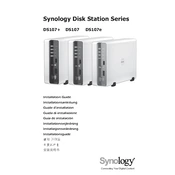
Pages
108
Year
2007
Language(s)
 de
de
 en
en
 fr
fr
 it
it
 ko
ko
 nn
nn
 sv
sv
 dk
dk
 sp
sp
 zh
zh
Share
of 108
of 108