Synology RS4017xs+ v5 Installation Guide
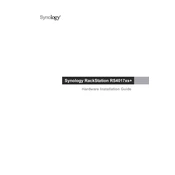
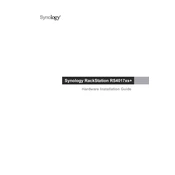
To set up the Synology RS4017xs+ for the first time, connect the device to your network and power it on. Use the Synology Assistant or enter 'find.synology.com' in a web browser to locate the NAS. Follow the setup wizard to install DiskStation Manager (DSM) and configure your initial settings.
The best RAID configuration depends on your needs. RAID 5 offers a good balance between storage efficiency and redundancy, while RAID 6 provides better fault tolerance. RAID 10 is recommended for environments needing high performance and redundancy.
If the Synology RS4017xs+ is non-responsive, first check the power supply and network connections. Restart the device and try accessing it via Synology Assistant. If issues persist, consult the DSM logs and perform a reset if necessary.
Regular maintenance should include updating DSM and applications, checking system health and logs, cleaning the dust filters, and ensuring adequate ventilation. Regularly test backups and perform SMART tests on drives.
To expand storage, you can add more drives to available bays or replace existing drives with higher-capacity ones. Use the Storage Manager in DSM to expand the volume or create new ones as needed.
First, locate the failed drive using the DSM notifications. Replace it with a new drive of equal or larger capacity. The system will automatically begin rebuilding the RAID array. Monitor the process in the Storage Manager.
Data security can be enhanced by enabling firewall settings, using HTTPS, setting up two-factor authentication, and regularly updating DSM. Encrypt sensitive shared folders and implement regular backups.
Yes, the Synology RS4017xs+ supports virtualization through Virtual Machine Manager. Install the package from Package Center, and you can create and manage virtual machines directly on the NAS.
To reset the system, press and hold the RESET button on the back of the unit for about 4 seconds until you hear a beep. This will reset network settings and admin password without affecting data.
To upgrade RAM, power off the NAS and disconnect all cables. Open the chassis to access the memory slots. Remove existing modules if necessary and install compatible Synology RAM modules. Reassemble the unit and power it on.