Synology RX415 User's Guide
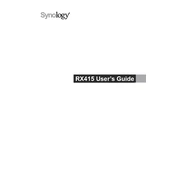
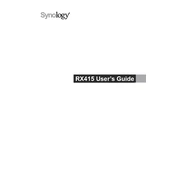
To expand storage with the Synology RX415, connect it to your compatible Synology NAS via eSATA. Once connected, power on the RX415. The NAS should automatically recognize the expansion unit, allowing you to manage the additional drives through the Synology DiskStation Manager (DSM).
The Synology RX415 supports up to four additional drives, expanding your NAS’s storage capacity.
Yes, the RX415 supports hot-swapping, allowing you to replace drives without powering down the system. Ensure that the drive is not in use or part of a degraded volume before removing it.
To ensure data redundancy, configure the drives in the RX415 using RAID configurations such as RAID 1, RAID 5, or RAID 10, depending on your data protection needs and the number of drives available. Use DSM to set up and manage these RAID configurations.
If the RX415 is not recognized, ensure that the eSATA cable is securely connected. Check that both the NAS and RX415 are powered on. Restart both devices if necessary. If the issue persists, try connecting to a different eSATA port or consult the DSM logs for error messages.
Firmware updates for the RX415 are managed through the DSM of the connected Synology NAS. Navigate to the Control Panel in DSM, check for updates under the Update & Restore section, and follow the instructions to apply any available updates.
While the RX415 supports different brands and sizes of hard drives, it is recommended to use identical drives for optimal performance and reliability, especially when configuring RAID. Mixed drive setups can result in reduced performance and potential compatibility issues.
Regularly check the health of the drives using DSM’s Storage Manager. Ensure that the RX415 is kept in a cool, dust-free environment to prevent overheating. Clean the vents periodically and ensure that firmware and DSM are up to date for optimal performance and security.
The RX415 requires an AC power input of 100V to 240V. Ensure that your power source matches these requirements to prevent damage to the unit. Use the provided power adapter for reliable operation.
Before disposing of or repurposing drives, use DSM to perform a secure erase to remove all data. This can be done through the Storage Manager by selecting the drive and choosing the secure erase option. Physically destroy the drive if you're concerned about data recovery.