Synology RX410 User's Guide
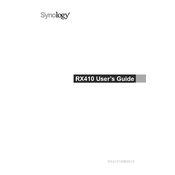
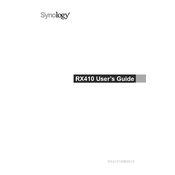
To expand the storage of your Synology NAS using the RX410, connect the RX410 to the NAS via the eSATA cable. Then, power on the RX410 and use the DiskStation Manager (DSM) to create a new volume or expand an existing one.
To replace a faulty drive in the RX410, first, ensure the device is powered off. Open the drive tray, remove the faulty drive, and replace it with a new drive of equal or larger capacity. Power on the RX410 and use DSM to repair the storage pool.
Yes, you can use drives of different brands or capacities in the RX410. However, for optimal performance and reliability, it is recommended to use drives from Synology's compatibility list and to keep capacities uniform for RAID configurations.
The RX410 itself does not require a firmware update as it is managed through the connected Synology NAS. Ensure your NAS firmware is up-to-date via DSM, which will manage the RX410.
If the RX410 is not recognized, check the eSATA connection and ensure both the NAS and RX410 are powered on. Restart both devices and verify that the eSATA cable is not damaged. If the issue persists, try connecting to another NAS port or consult Synology support.
To monitor the health of drives in the RX410, use the Storage Manager in DSM. Navigate to 'HDD/SSD' to view the status, health information, and perform S.M.A.R.T. tests on each drive.
Yes, the RX410 supports RAID 10 when connected to compatible Synology NAS models. Use the Storage Manager in DSM to configure RAID 10, ensuring you have a minimum of four drives.
Routinely check and clean the RX410's ventilation openings to prevent dust buildup. Regularly monitor drive health via DSM and replace any failing drives promptly. Ensure firmware of the connected NAS is up-to-date.
No, the RX410 is an expansion unit and cannot function as a standalone storage device. It must be connected to a compatible Synology NAS to operate.
During a power outage, if you have a UPS connected to your NAS, DSM should automatically manage shutdown procedures. If not, manually power down the NAS and RX410 by pressing their power buttons, ensuring data integrity is maintained.