Synology RX1213sas User's Guide
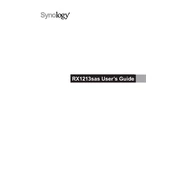
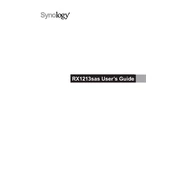
To expand storage capacity using the Synology RX1213sas, first power down your Synology DiskStation. Connect the RX1213sas to the DiskStation using the provided expansion cable. Power on both devices, and the DiskStation will recognize the new drives, allowing you to configure them in DSM (DiskStation Manager).
Ensure that the expansion cable is securely connected to both the RX1213sas and the DiskStation. Check that both devices are powered on. If the problem persists, restart both devices and update DSM to the latest version. Consider replacing the cable if the issue continues.
Yes, the RX1213sas supports hot-swapping. You can replace drives without shutting down the system, but make sure to follow Synology's recommended procedures for safely removing and inserting drives to prevent data loss.
Routine maintenance includes ensuring the fans and vents are free from dust, checking drive health regularly using DSM, and ensuring firmware is up-to-date. Schedule regular RAID scrubbing to maintain data integrity.
The RX1213sas has LED indicators for power, system status, and each drive bay. Green indicates normal operation, orange indicates a warning, and red indicates a critical error. Refer to the user manual for detailed LED status descriptions.
Yes, depending on the model of your DiskStation, you may connect multiple RX1213sas units to expand storage further. Check compatibility and maximum supported expansion units in the DiskStation's specifications.
Ensure data security by regularly backing up data, using RAID configurations, enabling DSM security features such as encryption, and keeping firmware updated. Implement access restrictions and monitor system logs for unusual activity.
The recommended RAID configuration depends on your balance between performance, storage capacity, and redundancy needs. Common configurations include RAID 5 for a balance of performance and redundancy, or RAID 6 for higher fault tolerance.
To troubleshoot performance issues, check the system logs for errors, verify that the drives are healthy, ensure the firmware is updated, and evaluate network performance. Consider upgrading to faster drives if necessary.
Before replacing a failed drive, ensure you have a backup of your data. Identify the failed drive using the DSM interface, and then follow the hot-swap procedure. Insert the new drive and allow the system to rebuild the RAID array.