Synology RX1211, RX1211RP User's Guide
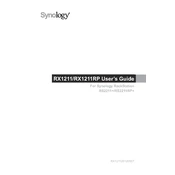
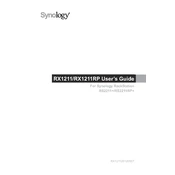
To connect the RX1211 to your Synology NAS, power off your NAS and the RX1211. Use the provided expansion cable to connect the RX1211 to the eSATA port on your NAS. Once connected, power on the RX1211 followed by your NAS.
Ensure all cables are securely connected and the RX1211 is powered on. Check the compatibility of your NAS model with the RX1211. If the issue persists, restart both devices and update the NAS firmware to the latest version.
Install additional hard drives into the RX1211 bays. Use the Synology DiskStation Manager (DSM) to configure the new drives. You can add them to an existing volume or create a new one, depending on your storage needs.
The RX1211 supports various RAID configurations including RAID 0, RAID 1, RAID 5, RAID 6, RAID 10, JBOD, and Synology Hybrid RAID (SHR), allowing for flexible storage solutions.
The RX1211 itself does not require a separate firmware update. Ensure your Synology NAS is running the latest version of DSM, which will also update the connected RX1211 as needed.
Regularly check and clean dust from the unit, ensure proper ventilation, and verify that the firmware is up-to-date. Periodically inspect the hard drives' health using DSM's built-in tools.
Yes, the RX1211 supports hot-swapping, allowing you to replace drives without powering down the system, providing uninterrupted service.
Use DSM to identify the failed drive. Replace the drive with a compatible one and use DSM to repair the RAID volume. Ensure data integrity by regularly backing up your data.
While it's possible to use non-Synology drives, it's recommended to use Synology validated drives for optimal compatibility and performance. Non-validated drives may result in unexpected behavior.
The RX1211RP comes with a redundant power supply, providing an additional layer of reliability by switching to the secondary power unit in case of a primary power supply failure.